Email templates
Email notification templates are available in the Settings > Email templates menu option.
There are two types of email templates based on the email notification Recipient:
- Customer and
- Agent templates.
The Email template list contains the templates created to allow the optimum operation of your site. These templates are noted as System templates. They contain the initial content to help you with the configuration. They can't be deleted, but you can edit them to suit your needs. Take a look in the Examples section.
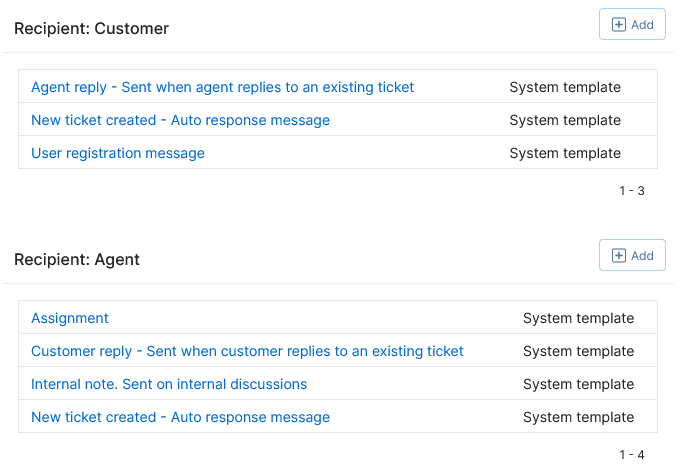
You can add your own Custom templates to set the email notifications for advanced Workflow rules.
Template details
To edit an email template, click the template name in the list or click the (+) Add button to create a custom email template.
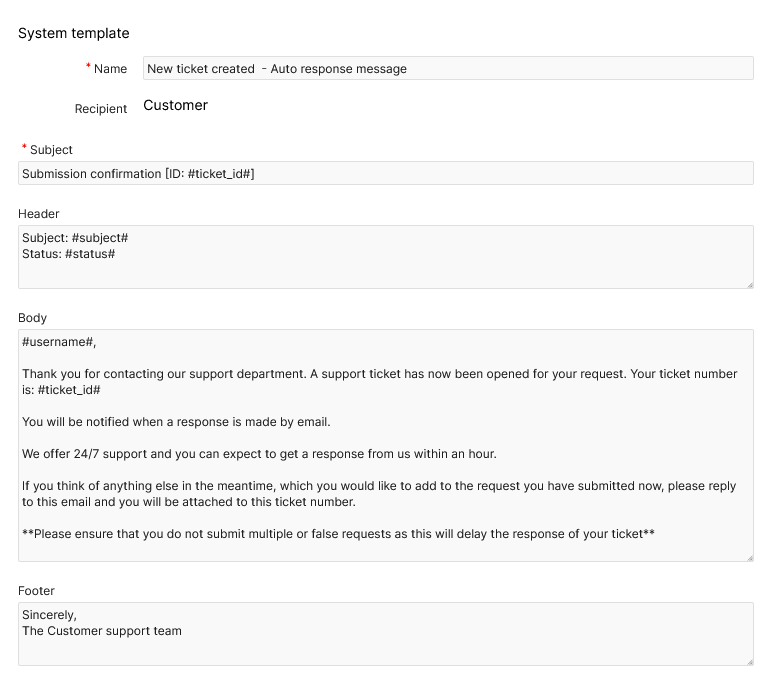
Template details form allows you to edit or enter the following data:
- Template name - Enter the template name for your own reference
- Recipient - Select Recipient from the select list, either Customer or Agent. This is possible only for the Custom templates.
The following data are actually sent out and visible to email recipients:
- Subject - The subject of the email message.
- Header - The email message header.
- Body - The body of the email message.
- Footer - The message footer.
Tip
The Header, Body, and Footer parts differ in the final appearance in the receipient's mailbox in such a way that the Header and Footer areas are slightly shaded compared to the Body area.
Variable placeholders
You may use the variable placeholders to include data and ticket attributes into the email template's Subject, Header, Body and Footer.
Please note that not all placeholders can be used for a specific recipient, neither in the email subject nor in the body. The following placeholders can be specified in the Subject, Header, Body, and Footer parts of the template:
| Placeholder | Result | Example (text displayed in email notification) |
|---|---|---|
#subject# |
Subject | Help needed |
#ticket_id# |
Ticket ID | 11-1807-5GD |
#username# |
Customer name | Marissa Powel |
#usermail# |
Customer email address | mpowel@acme.net |
#usergroup# |
Customer group | VIP |
#priority# |
Priority | Normal |
#created# |
Date/time of submission * | 29-Nov-22 12:11 |
#status# |
Status | Working |
#assignee# |
Ticket assignee name | John Meddow |
#deadline# |
Date/time of deadline * | 01-Dec-22 12:11 |
#closed# |
Date/time when closed * | 01-Dec-22 09:33 |
Tip
- The date/time format depends on the settings from General settings > Date and time.
The following placehoders can be set only in the Body part of the template:
| Placeholder | Result | Example (text displayed in email notification) |
|---|---|---|
#description# |
Request's description (message) | I'm having an issue with the password reset feature. The system doesn't accept the new password. |
#reply# |
Customer or Agent reply message | The issue you reported has been fixed. Please try now. |
#attachments# |
Appends attachment(s) to the email message | screenshot.png |
#ticket_url# |
Ticket URL for Customer (1) | https://acme.sympoq.com/viewticket?p=609173&... |
#internal_note# |
Agent internal note (3) | Can you please check into this? |
Note
(1) The Ticket URL for customer placeholder displays a link to customer's ticket details page.
It can be used only in the Customer types of templates.
(2) The Ticket URL for agent placeholders displays a link to agent's ticket details page.
It can be used only in the Agent types of templates.
(3) The Agent internal note placehoder can be used only in the Internal note template.
The User registration template is used for the following notifications:
- Add new customers - "Send registration e-mail"
- Customer self-segistration, and
- Import customers - "Send registration e-mail".
The User registration template accepts only the following placeholders:
| Placeholder | Result | Example (text displayed in email notification) |
|---|---|---|
#login# |
Login username | rstafford |
#password# |
Password | vW0oi7e(k |
#username# |
Full name (Customer or Agent) | Ryan Stafford |
Examples
Notifications for customers
| Agent reply | |
|---|---|
| Subject | Reply to Ticket ID [#ticket_id#] |
| Header | |
| Body | #reply# #attachments# |
| Footer | For the full details of this ticket: #ticket_url# |
| New ticket created | |
|---|---|
| Subject | Submission confirmation [ID: #ticket_id#] |
| Header | Hello #username#, |
| Body | Thank you for contacting our support department. A support ticket has now beenopened for your request. Your ticket number is: #ticket_id#You will be notified when a response is made by email.We offer 24/7 support and you can expect to get a response from us within an hour.If you think of anything else in the meantime, that you would like to add to the request you have submitted now, please reply to this email and you will be attached to this ticket number.**Please ensure that you do not submit multiple or false requests as this will delay the response of your ticket**Subject: #subject#Status: #status# |
| Footer | You can view the ticket at any time at the following link:#ticket_url#_________________Sincerely,The Helpdesk Team |
| User registration message | |
|---|---|
| Subject | Registration credentials |
| Header | Hello #username#, |
| Body | You have been registered at our help desk with the following credentials:Username: #login#Password: #password#Login page: https://acme.sympoq.com/Once you log in you should change your password by choosing "My profile > Change Password"._________________Sincerely,The Helpdesk Team |
| Footer | This message was sent from a notification-only email address that does not accept incoming email. Please do not reply directly to this message. |
Notifications for agents
| Assignment | |
|---|---|
| Subject | Assignment: [#ticket_id#] #subject# |
| Header | The ticket [#ticket_id#] has been assigned to you:Customer: #username# <#usermail#>Submitted: #created#Deadline: #deadline# |
| Body | #description# |
| Footer | To check the details, log in to the Support Portal. |
| Customer reply | |
|---|---|
| Subject | Reply: [#ticket_id#] #subject# |
| Header | #username##usermail# |
| Body | #reply##attachments# |
| Footer | To check the details, log in to the Support Portal. |
| Internal note | |
|---|---|
| Subject | New Internal note: [#ticket_id#] #subject# |
| Header | Customer: #username# <#usermail#>Subject: #subject#Status: #status# |
| Body | #internal_note##attachments# |
| Footer | To check the details, log in to the Support Portal. |
| New ticket created | |
|---|---|
| Subject | New ticket: [#ticket_id#] #subject# |
| Header | A new ticket has been created:Customer: #username# <#usermail#> |
| Body | #description# |
| Footer | To check the details, log in to the Support Portal. |