Agents
Agent (representative, operator) is a person who attends the help desk operation and provides customer service.
The agents table available in Users > Agents represents a list of your registered agents.
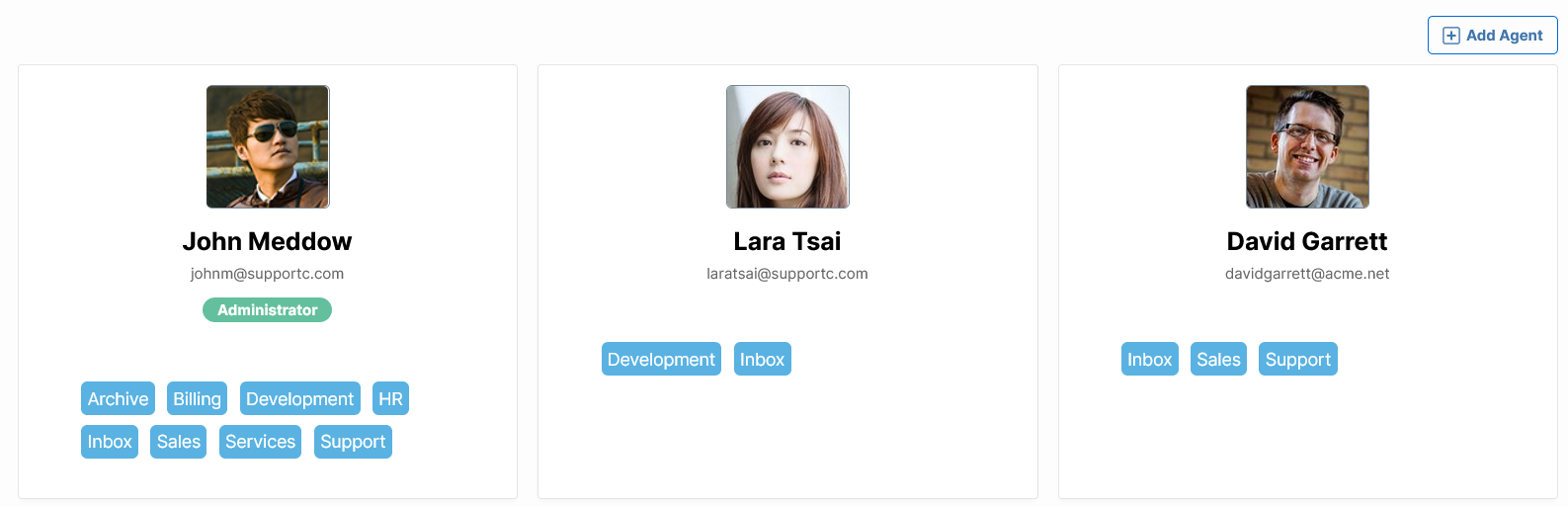
To edit agent details and manage their permissions, click the agent card/name, or click the Add Agent button to add a new agent.
Agent details
The following agent details are available:
- Name: Agent full name
- Email: Email address
- Username: Username to use in the Login form. Enter 5 to 31 characters. You may use letters, numbers, hyphens, underscores, @ and dot (.). It's usually same as the email address
- Password - appears only on new agent entry: enter the password at least 5 characters long
- Change password button: Enter Password at least 5 characters long
- Avatar: Agent's photo/avatar that appears along with the agent's name across the site
- Active: Enable or disable access to account
- Administrator: Enable administration rights
- Enable notifications: Enable/disable email notifications to agent invoked by Workflow rules
- Signature: Text that appears at the bottom of the message area in the Reply action
The following values can be changed by Agents in their profile page: Name, Email, Password, and Signature.
Note
Once a new agent is added and confirmed with the Submit button, you can manage their Queue permissions.
Queue permissions
Each Agent should have permission to at least one Queue with the appropriate Role to manage support requests and tickets.
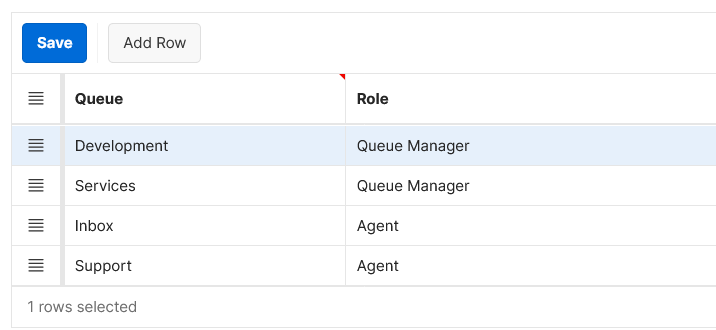
To grant Queue permissions, add Queues with the appropriate Role to the permission list:
- Click Add Row button
- Select Queue from the list
- Select Role from the list
- Queue Manager or
- Agent
- Click Save button.
Repeat steps above to add more Queues with the specified Role to the permission list.
To revoke a permission for a particular Queue:
- Click the Actions menu icon in front of the Queue you wish to delete
- Choose Delete Row from the action list
- Click Save button.
Tip
You can also add Agent's permissions to Queue in Settings > Queue list, Edit Queue, Permission list.
Change password
To change the agent password and login/username, click the Change password tab. The same procedure applies as well in the customer's update password procedure.